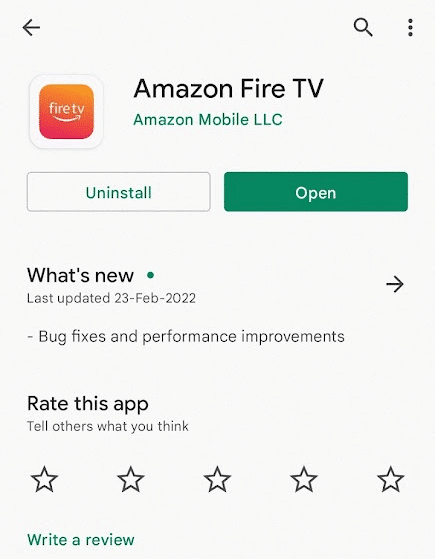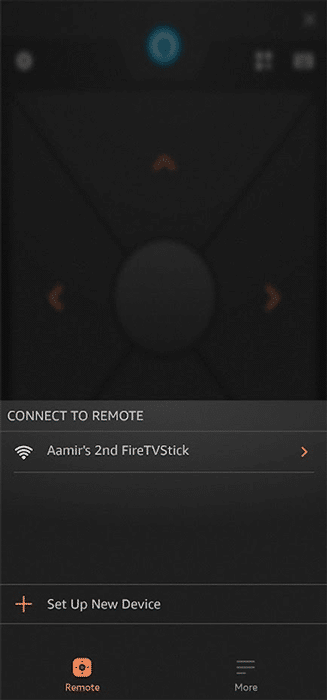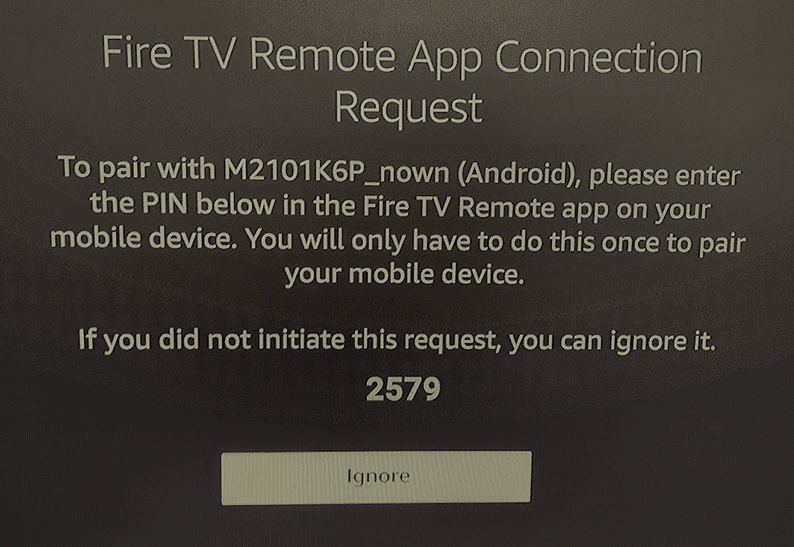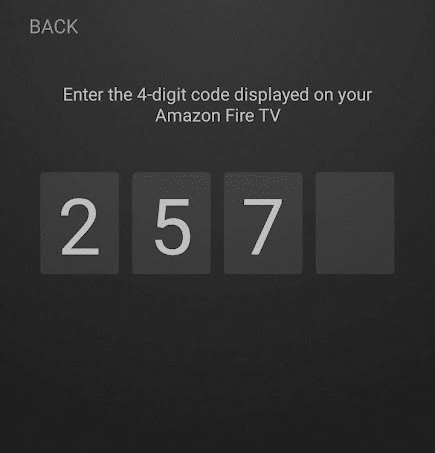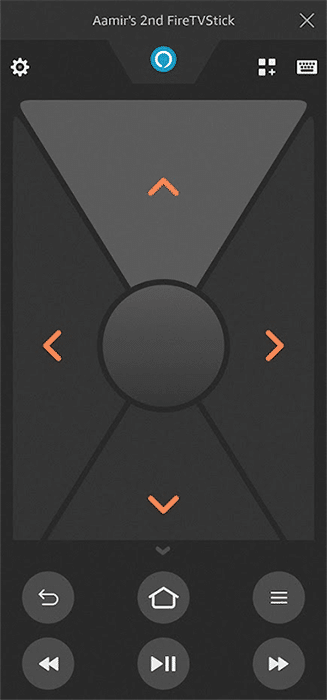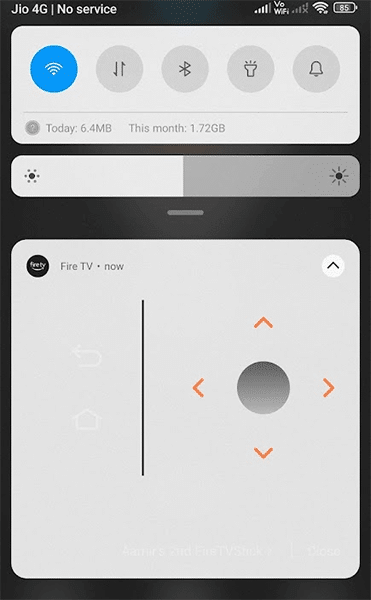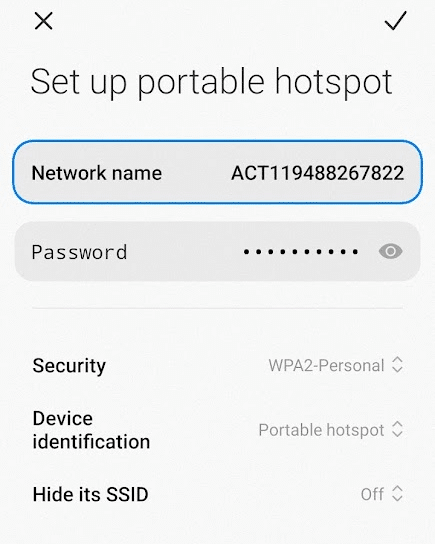The whole family now relies on it for entertainment. The remote is handy and small, used frequently, it is bound to get stuck between the sofa cushions or kept in some corner. You will lose the Fire TV stick remote more often and find it will not be the easiest thing to do. When you are in such pickle, there are easier ways to use Fire TV without the remote.
Lost Your Fire TV Remote? Working Solution is here
We will control Fire TV Stick without a remote through several methods, including the one without requiring WiFi. Let us go through each of them one by one. Learn how to control Fire Stick without remote.
Control Fire TV Stick with Smartphone
Check-list before going forward
If you can’t find the Fire TV stick remote, then install Fire TV remote app, available for Android and iOS. Install the one applicable for your device.
Launch the app on the phone, and your Fire Stick should appear in the discovery list. If the Fire Stick is not appearing, try restarting it by powering it off and then right back ON.
A 4-digit code will appear on the Fire TV screen, which you need to enter on the app for registering the remote app with the Fire Stick.
Enter the code, and your Fire TV app will be paired with the Fire TV stick connected to the TV. The user interface is similar to the placement of the buttons on the Fire TV Stick remote.
You can open settings, go to the home screen, seek forward/backward, and open your apps directly without requiring the remote. The best thing about Fire TV remote app is the keyboard. Typing on the Fire TV stick using the remote is a painstaking task. The app makes it incredibly easy to type anything using the device’s keyboard. With the new update, the app also a notification bar control. With this, you can control Fire TV Stick without opening the app on the app.
Control Fire TV Stick with TV Remote
Note – Not applicable for older Fire TV Sticks with Bluetooth remotes. Most modern TVs come with HDMI-CEC protocol-enabled remotes. The protocol essentially lets you control several devices with a single remote. You can control the Fire TV Stick using the TV remote by pressing the buttons standardly.
You can use the remote for primary navigation and functionalities. Don’t expect Alexa and special shortcuts to work with the basic TV remote. If you don’t have WiFi and use Fire TV Stick through a hotspot, there is a smart workaround to use the remote app on Fire TV Stick. This also comes in handy when your WiFi is down for the day, and you miss the remote. Let us keep this scenario in mind and find an easy-to-use Fire TV Stick without a remote using mobile Internet. In order to do this, you will need two different smartphones – One for the Fire TV app and another for creating an Internet hotspot.
- First, we need to create a hotspot on your smartphone#1.
For Android
– Head to Settings > Hotspot & Tethering > Switch on WiFi hotspot. – Set the Hotspot same as the name and password as the WiFi. This way, the Fire TV Stick will connect to it thinking of the same WiFI router.
For iOS
– Go to the Settings > Cellular > Personal > Personal Hotspot or Settings > Personal Hotspot 2. After turning on the WiFi hotspot on the phone, head to the Network on Fire TV Stick to confirm that the network is connected. 3. Now launch the Fire TV app on the phone, and it will show display the remote as connected to the Fire TV stick.
Using Alexa to Navigate Fire TV Stick
All Alexa-powered speakers can direct the content on your Fire TV Stick. Just say, “Alexa, play X from Netflix on my Fire TV,” and the content will stream on the TV.
Don’t forget to have both the devices logged into the same account. Also, make sure that the speakers and Fire TV Stick are on the same WiFi/Internet network.
Use Keyboard and Mouse to Control Fire TV Stick
Not many know that you can use a wired/wireless keyboard and mouse to control Fire TV Stick. While it does have its caveats but the functionality will be enough workaround.
For a wireless keyboard and mouse, you can pair them like other Bluetooth devices with the Fire TV stick.
Use an Old Fire TV Stick Remote
The remote of the older Fire TV Stick remotes without a fault on newer versions. You can borrow them from friends or family if they have one lying around.
1. I lost my Fire TV Stick remote; what to do?
Simply install the Fire TV app on your smartphone or device. Pair the Fire TV Stick with it, and you can control everything on the TV with it. Refer to the first method we discussed in this article. Remember to keep both the smartphone and Fire TV stick on the same WiFi/Internet connection to make this work.
2. How to use Fire TV Stick without a remote?
There are two easy ways to use a Fire stick without needing a remote. The first is through the official app that we talked about earlier. The second way is by using an old Fire TV remote that works with most generations available right now. A third wild card entry through the TV’s remote is a long shot, but it is worth trying.
3. Will the old Fire TV remote work with the new Fire TV Stick?
It absolutely will work with the new Fire TV stick. The standard way is to press the home button for 20 seconds for it to pair with the Fire TV stick. You can also refer to the guide we linked in the last section of the tutorial.
4. Can we replace the Fire TV remote with a new one?
The answer is YES, and you can easily replace the Fire TV remote with a new one. You can either get an official new one or go for the third-party remotes usually cost half. Make sure to check if your old remote was infrared or Bluetooth before ordering one.
5. How to pair an old Fire TV remote with a new Fire TV Stick?
6. Is WiFi necessary for Fire TV Stick?
Fire TV Stick requires Internet, and a WiFi connection is unnecessary for the device to work. You can create a mobile hotspot and connect both the Fire TV Stick. The streaming quality will depend upon your Internet speed. A minimum of 2 Mbps and above of constant download will provide a seamless experience. Over to You All in all, this is what you do when the Fire TV stick remote is lost. There are plenty of ways to use a Fire TV stick without a remote. Start with the smartphone app before moving on to other feasible options.